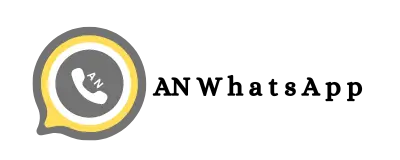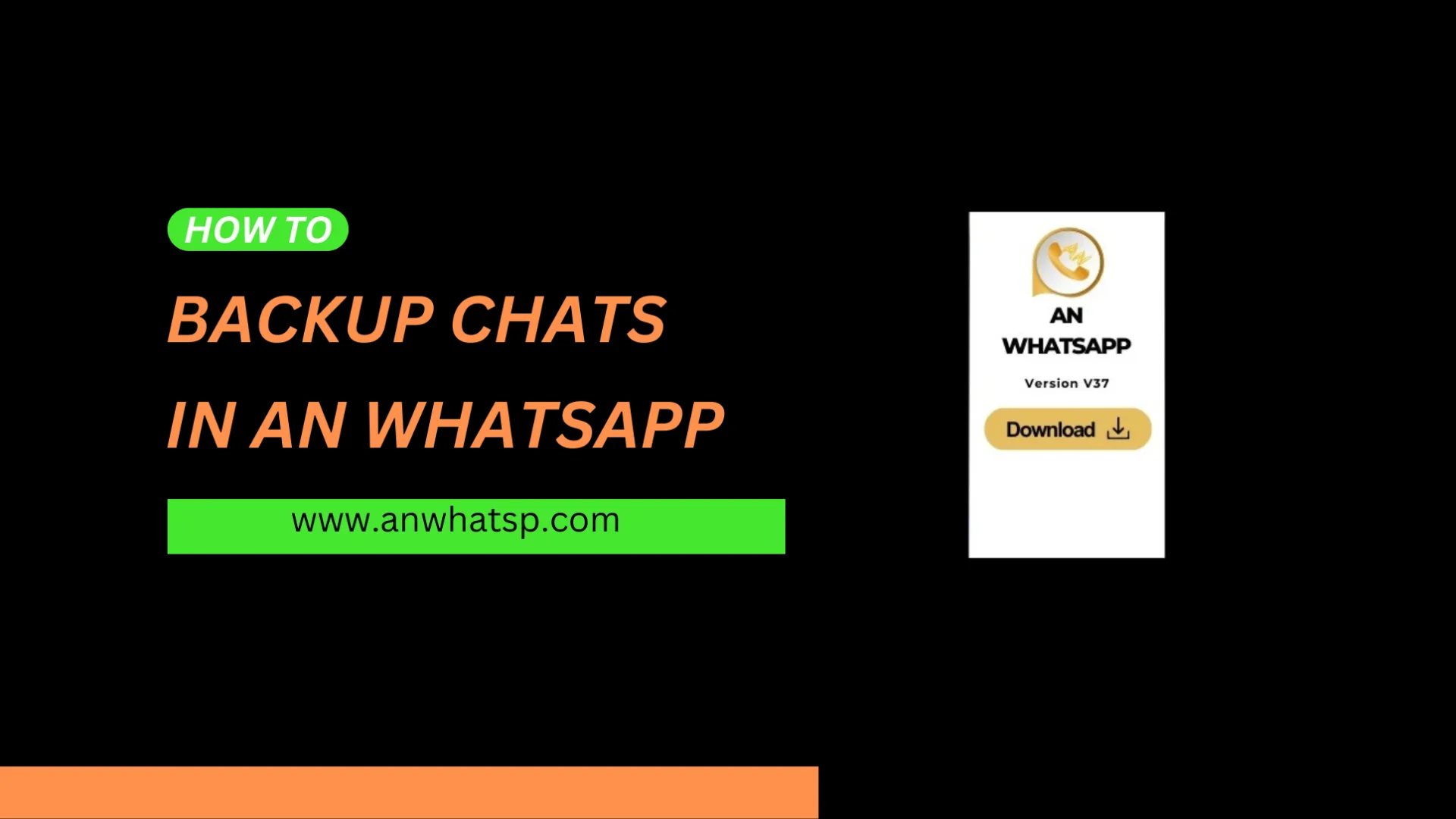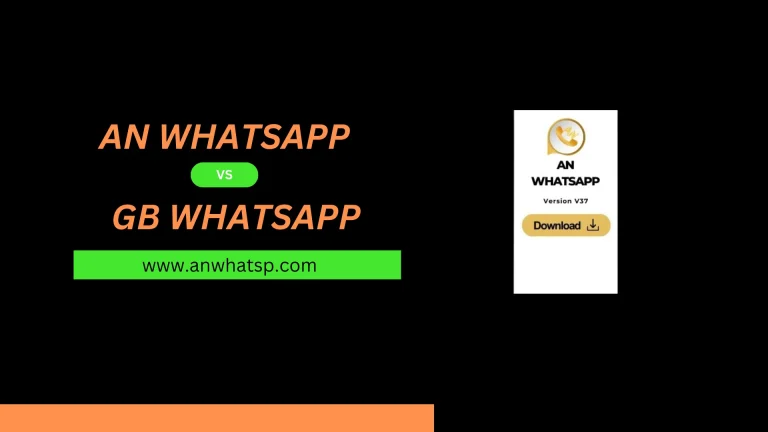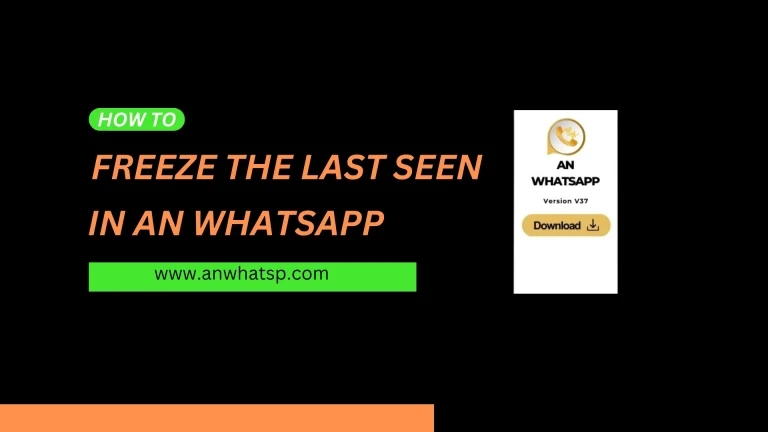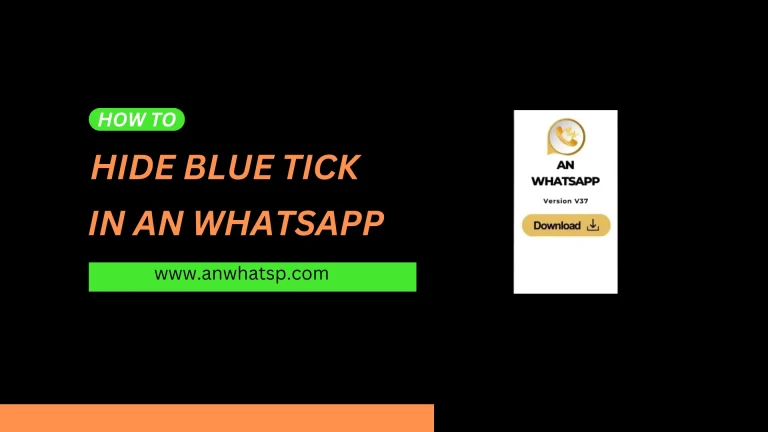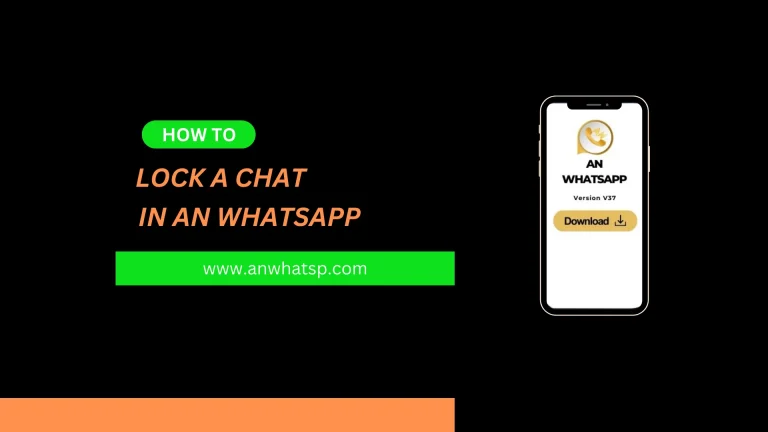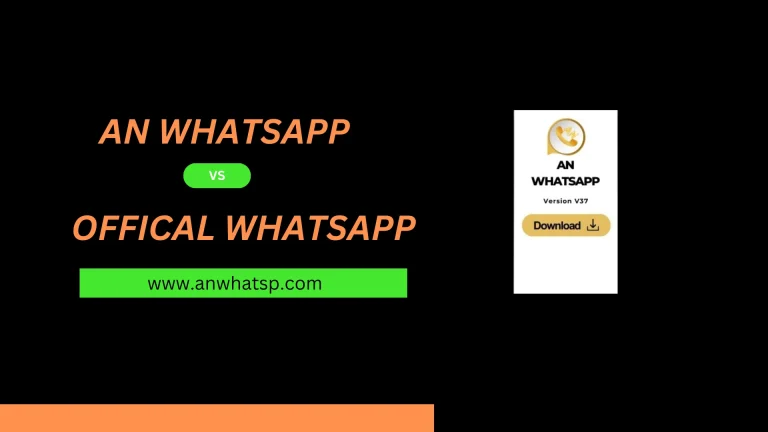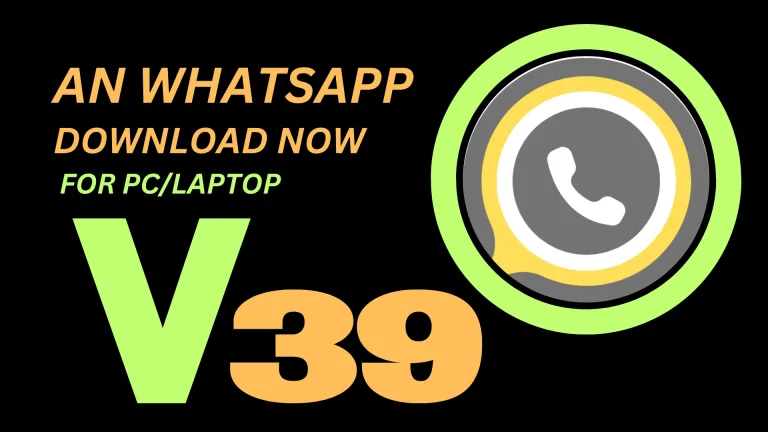How to Back Up Your Chats in AN WhatsApp?
While using WhatsApp we send and receive important data in the form of text messages, audio and video files, pictures and sometimes other important documents. We can lose this precious data if we lose our mobile device somewhere or our mobile device gets damaged and can’t be repaired.
We can also lose chats when we have to update WhatsApp and we delete the old version. If we do this we can lose our chats to avoid such a situation we must back up our WhatsApp chats or update the WhatsApp directly without deleting the old version. In this blog post I will write a step by step process to enable chats back up in AN WhatsApp.
Steps To Back Up Your Chats in AN WhatsApp?
- Click on the three dots option located at the upper right corner.
- Then click on the option settings.
- After that click on the option labeled “chats”
- Now scroll down, you will see the option “chat backup”.
- Now you will see the button labeled “back up”.
- Click on it and choose Google drive as a backup option.
- Now you can select the frequency (daily, weekly or monthly) for automatic backup.
- No click on the “backup” to initiate the backup process.